Parental controls are one way to navigate the difficulties of allow your children to access the internet. Today, we will be focusing specifically on the parental controls available for YouTube Kids. As a mother of two children, a nine year old boy and a six year old girl, I have a love/hate relationship with YouTube.
My kids really enjoy it and it has quickly become their favorite app to use during their screen time. My son watches Minecraft and Roblox videos as often as he can. And my daughter loves unboxing videos, family channels and videos of pretend play.
However the “YouTube rabbit hole”, as we like to call it, is concerning when thinking of your children and the inappropriate videos that exist on YouTube.
So how do you manage this app in a way that keeps your kids safe? We have some information to help with that.
YouTube Kids
YouTube’s policy dictates that children under the age of 13 are not allowed to have accounts. Because of this, they have created YouTube Kids.
If you have young children, YouTube Kids is a great option. Our six year old uses this and there is plenty of content for her to access.
That being said, it is based on an algorithm and it is not perfect. There have been instances where inappropriate content has made it through their filters. We have not personally experienced any issues with allowing our daughter to use this app.
However, YouTube responded to complaints by creating an additional level of control for parents called “Approved content only”.
How To Access YouTube Kids Parental Controls
To access parental controls on YouTube Kids, click the lock in the lower right hand corner after opening the app. Then you will be prompted to enter some numbers in order to access this.
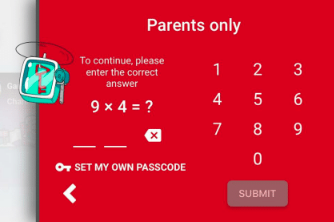
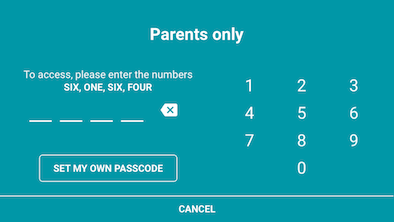
As you can see, these prompts are not very difficult considering the age range for this app is supposed to be up to 12. We highly recommend that you use the “create your own passcode” option.
Once you have entered the Parental Controls section, you will see three options in the lower right: Timer, Settings, Feedback. Feedback is pretty straightforward. We will go over the other two below.
Use Parental Controls to Set Time Limits
Timer
This is where you can set how long you want to allow your child to use the app.
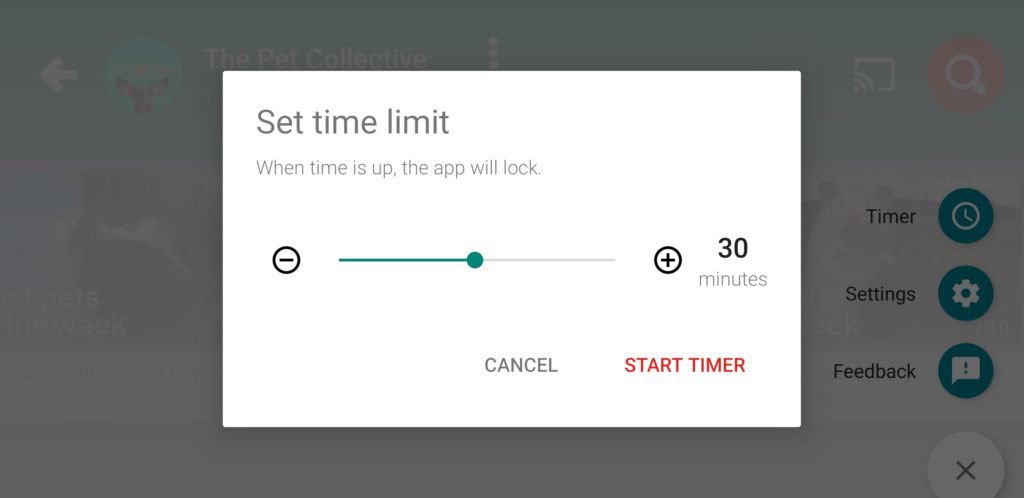
Use Parental Controls to Limit Content
Settings
There are several options within Settings. We are going to focus on Search and Content Settings. After you choose your child, you will see both of these settings.
Prevent Search
You can turn search off to further restrict what your children have access to by using the toggle switch.
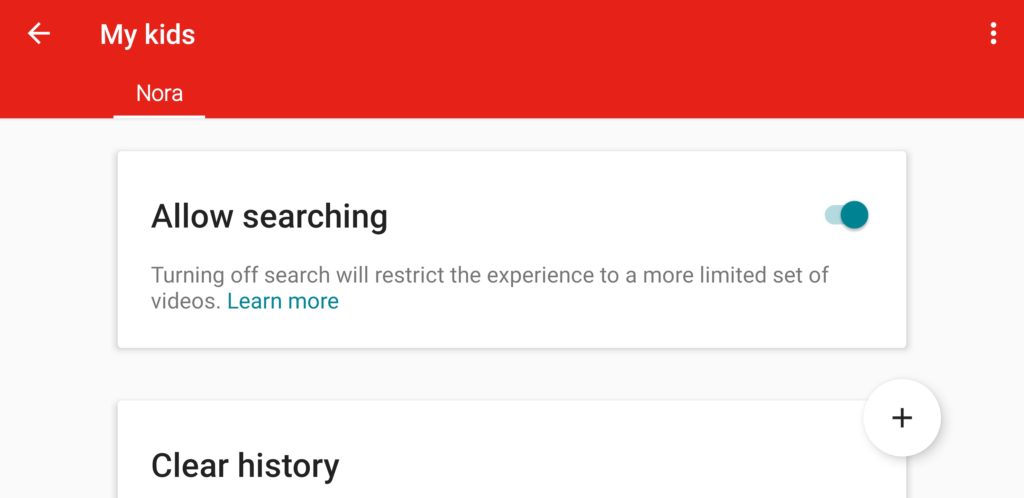
Content Settings
You can edit your content settings for your child’s profile whenever you’d like.
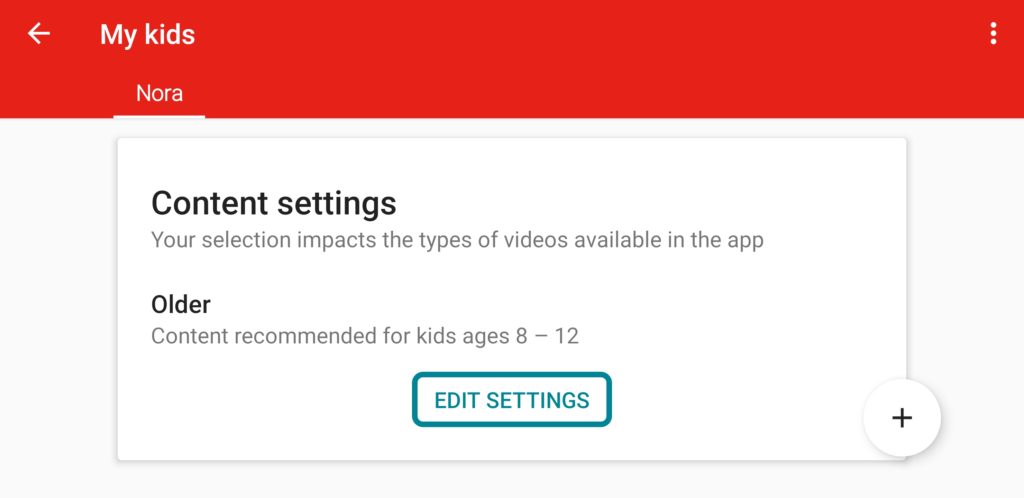
Here are the current control levels in YouTube Kids settings:
- Preschool: Ages 4 and under
- Younger: Ages 5 – 7
- Older: Ages 8 – 12
- Approved content only: pick videos, channels and/or collections put together by YouTube
Block Videos & Channels
Once you’ve chosen the appropriate level for your child, you can adjust from there by blocking channels and videos manually. Unfortunately, there doesn’t appear to add content you approve of from YouTube.com to your child’s account.
To block a video, simply click on the three dots in the upper right corner of the video. To block a channel, navigate to that channel by clicking on the channel icon at the left of the video title. Once there, click on the three dots to the right of the channel title.
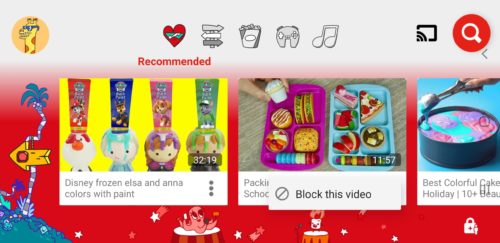
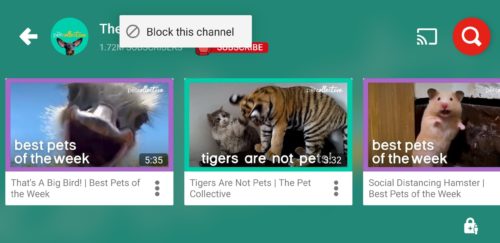
Too Old For YouTube Kids?
Our son outgrew this app at around age 8. At the time, even the content on this app for older kids seemed “baby-ish” to him. So we made the decision to allow him to watch on YouTube.com.
Since that time, it appears that the older option has gotten more variety in terms of their allowed content. That being said, a good portion of his favorite channels are still not available. If you are in a similar situation, read about ways to control and monitor activity on YouTube.com.



