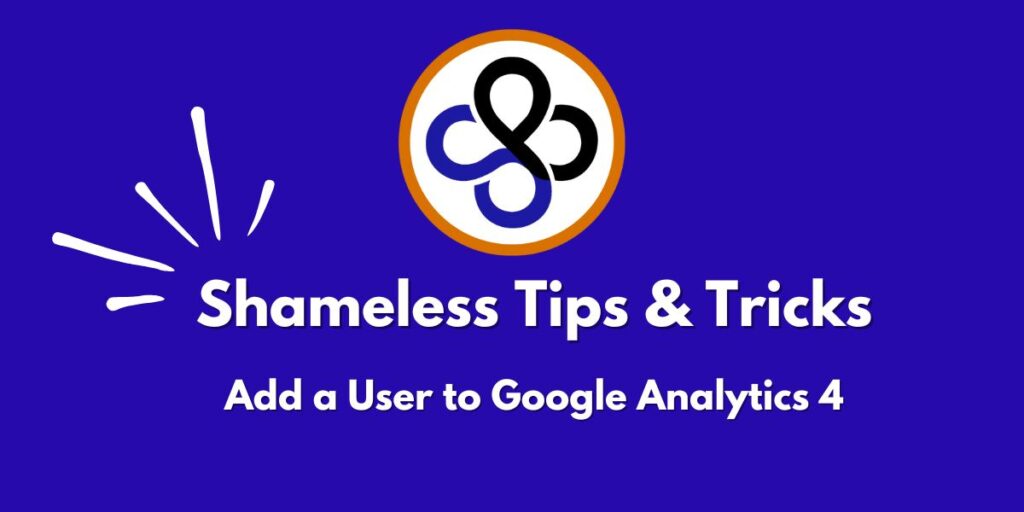Google Analytics is an essential tool for tracking website performance, visitor behavior, and marketing success. If you need to give someone access to your Google Analytics account—whether it’s a marketing agency, web developer, or team member—doing so is quick and easy.
This guide will walk you through the step-by-step process to add a user to Google Analytics, ensuring they have the right level of access.
Why Add a User to Google Analytics?
Adding users to Google Analytics allows them to:
- View and analyze website traffic data.
- Set up and track conversions and goals.
- Manage reports and optimize marketing strategies.
- Troubleshoot tracking issues and improve performance.
Instead of sharing your login credentials, which is not recommended for security reasons, you can simply grant access to specific users while keeping control over account permissions.
Step-by-Step: How to Add a User to Google Analytics
Step 1: Log in to Google Analytics
Go to analytics.google.com and log in using your Google account. This is usually the Gmail account linked to your website’s analytics.
Step 2: Navigate to Admin Settings
Once logged in:
- Click the Admin button located in the lower-left corner of the screen.
Step 3: Open Account Access Management
- In the Admin panel, look for the Account Access Management section.
- Click on it to open the user access settings.
Step 4: Add a New User
- A pop-up window will appear. Look for the “+” button in the upper-right corner.
- Click it and select “Add Users”.
Step 5: Enter User Details & Assign Permissions
- In the email field, enter the email address of the person you are adding.
- Under permissions, select the appropriate role:
- Editor (Recommended for Marketing Teams) – Allows access to edit and manage most settings.
- Viewer (Read-Only Access) – Provides access to reports but does not allow changes.
- Admin (Full Control) – Grants full access, including user management.
Step 6: Click “Add” to Save Changes
Once you have selected the appropriate role, click the “Add” button. The new user will receive an email invitation, granting them access to your Google Analytics account.
Best Practices for Managing Google Analytics Users
- Grant the right permissions – Only give admin access to users who truly need it.
- Regularly review user access – Remove users who no longer need access.
- Use work emails – Always use business emails instead of personal ones for better security.
- Keep your login credentials private – Never share your Google password; adding users is the safest way to grant access.
Final Thoughts
Adding users to Google Analytics is an easy but important step in managing your website’s data. By following these steps, you can ensure your marketing team, web developers, and business partners have the access they need while keeping your data secure.
For more help with Google Analytics, digital marketing, or website optimization, contact Shameless Promotion.